How to delete metafields in bulk
Intro
This option allows you to delete all instances of a specified metafield in a single action. Can be applied to all resources and/or a filtered selection.
In case you are not familiar with the basics of our bulk editor, you should check out this step-by-step tutorial before you proceed.
Configuring a bulk action
Select the "Delete metafield" option in the drop-down menu:
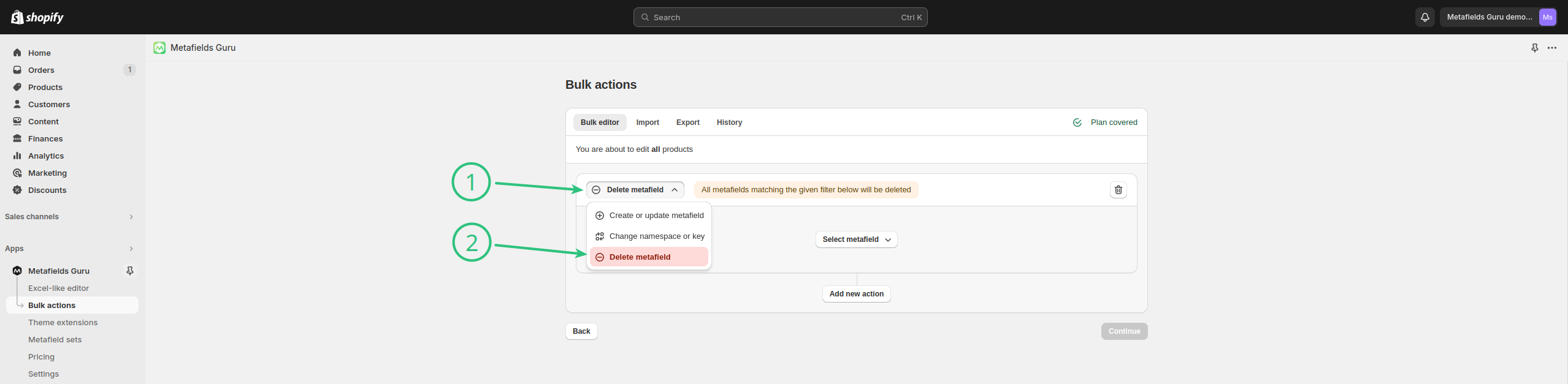
Next, you can specify the details for a metafield to be updated. Press the Select metafield button (1) to reveal the available options (2). Select the one that fits your specific task the most:
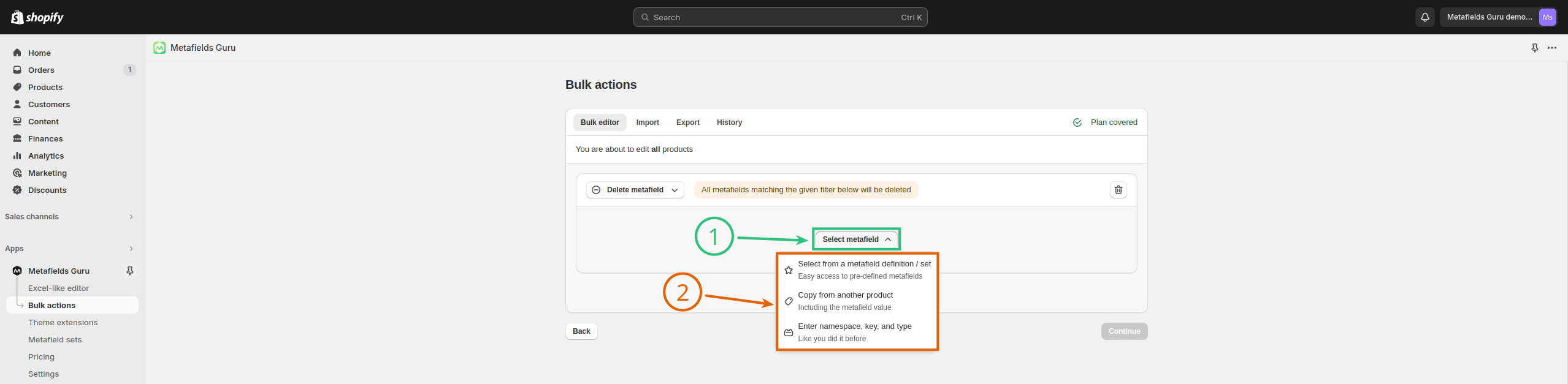
Specifying the metafield data
You can specify the namespace, key, and type of a metafield to be deleted. Alternatively, you can remove the type-based condition and have all metafields with a matching namespace/key combination deleted regardless of their type.
Let's see a real-world example. Imagine a situation where the vast majority of your products have a list of color swatches:
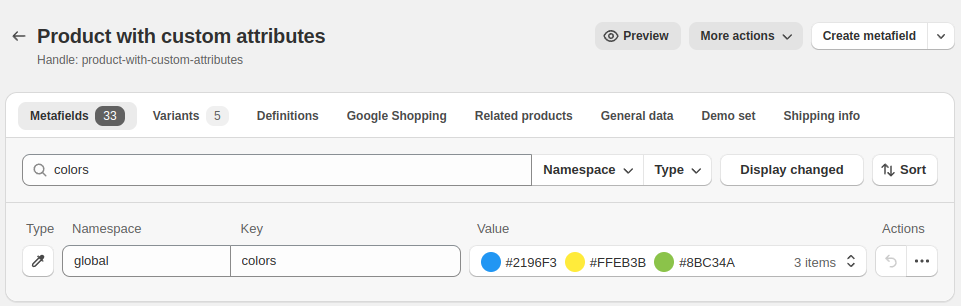
However, some of them were created with the wrong type and ended up being plain texts:
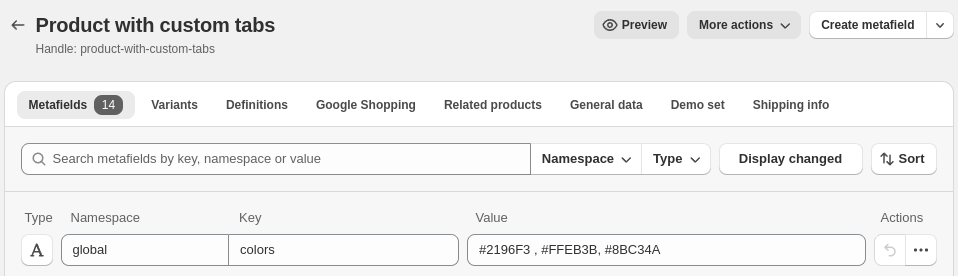
If you were to delete only those "text" ones, you'd configure the bulk action like this:
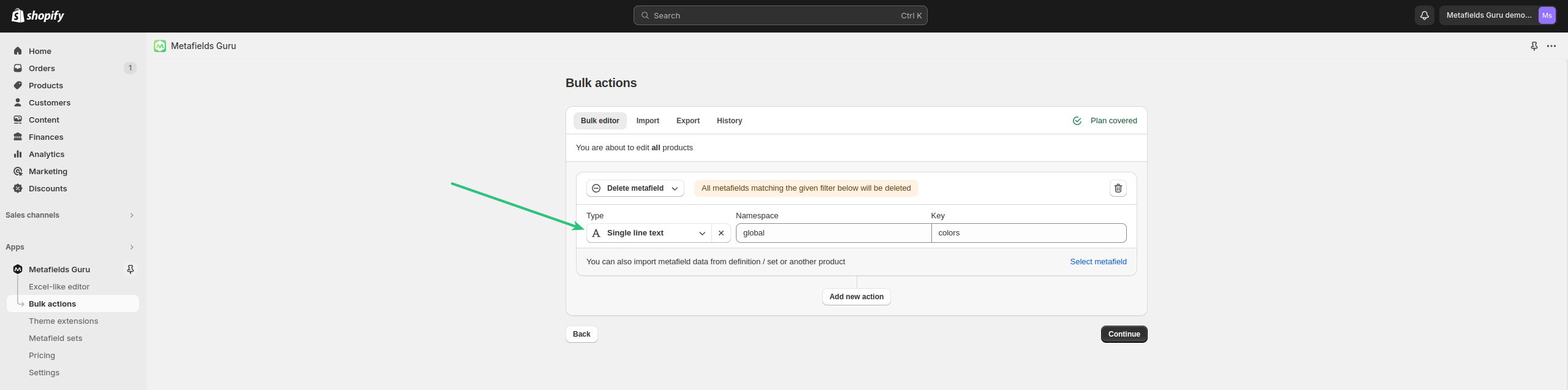
However, if you were to delete all instances of the given namespace/key combination with no regard to the type, it would look like this:
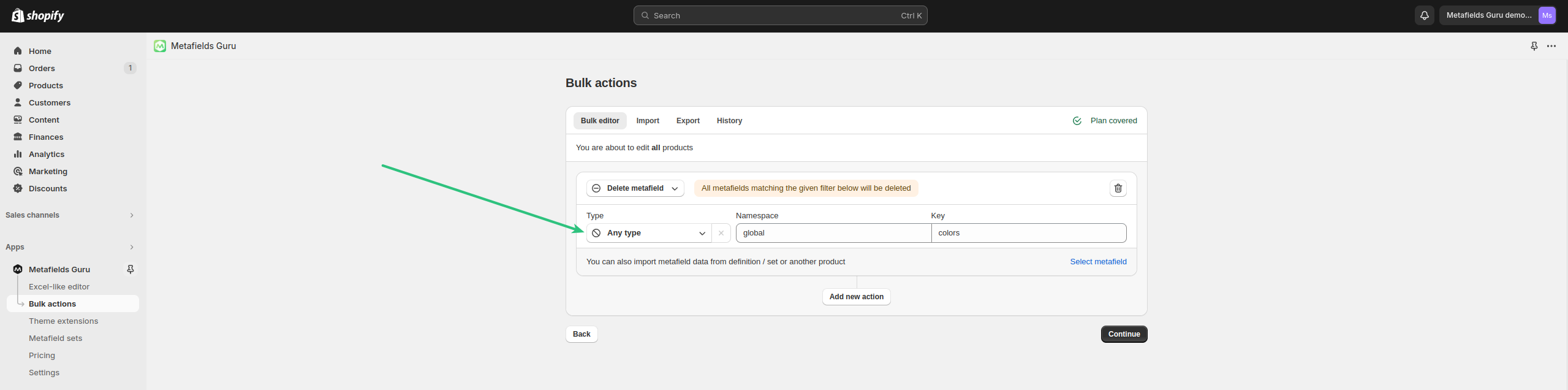
Running multiple bulk edits
You can configure up to 3 concurrent bulk edits. If you want to update more metafields, press the Add new action button and repeat the process:
